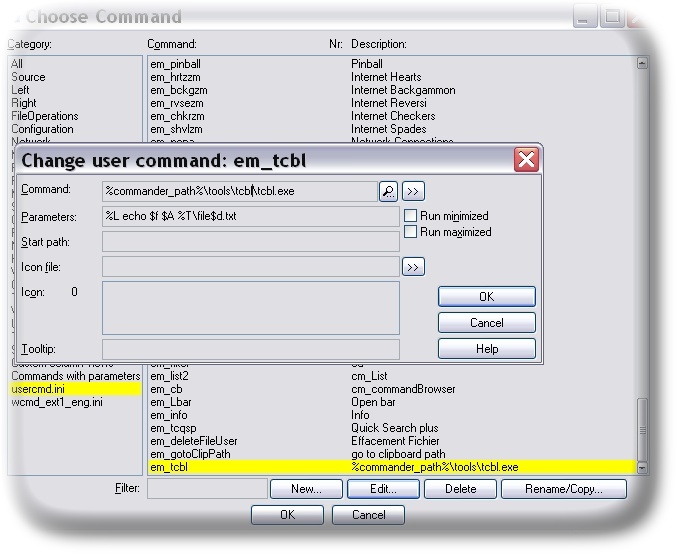Tutorials
Documentation > TutorialsMy first use with total commander :
For nice looking listing in console
A) launch tcbl.exe from TC using command line our DblClick.
B) When TCBL ask for a key.
Right-Click on the caption bar menu and choose "by default" properties on the menu.
Select all the console properties you need and use a TrueType Font like Consolas or Lucida Console.
Validate and type Enter to quit the application once properties are saved.
First use:
Very simple step using a "button" !
[ ---- Hide ---- ]
Right click on the toolbar and click "change".
Fill the following dialog as described here: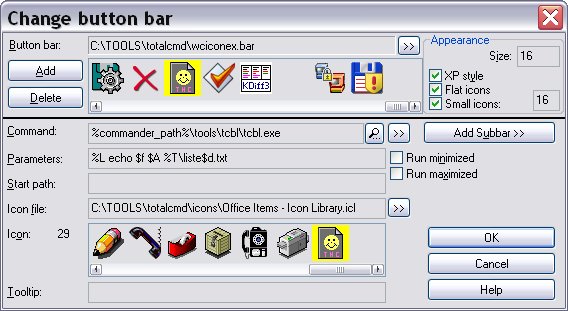 .
.
We assume that tcbl is installed in Total Commander path under the folder Tools\Tcbl.
The command : %commander_path%\tools\tcbl\tcbl.exe
The parameters : %L echo $f $A %T\liste$d.txt
%L is the temporary file containing all the selected file. (this is our file listing)
%T is a total commander variable that design the Target Folder.
echo $f $A %T\Liste$d.txt is our tcbl command that indicate that we want to echo each file name ($f) appending ($A) to the file fileYYYYMMDD.txt ($d is replaced by the date using the format YYYYMMDD)
a generated bat file can be :
echo "C:\WINDOWS\system32\c_875.nls" >> c:\liste20080710.txt
echo "C:\WINDOWS\system32\c_932.nls" >> c:\liste20080710.txt
echo "C:\WINDOWS\system32\iglicd32.dll" >> c:\liste20080710.txt
echo "C:\WINDOWS\system32\igmpagnt.dll" >> c:\liste20080710.txt
echo "C:\WINDOWS\system32\iisback.vbs" >> c:\liste20080710.txt
echo "C:\WINDOWS\system32\iiscnfg.vbs" >> c:\liste20080710.txt
echo "C:\WINDOWS\system32\msaud32.acm" >> c:\liste20080710.txt
echo "C:\WINDOWS\system32\MSCMCFR.DLL" >> c:\liste20080710.txt
echo "C:\WINDOWS\system32\MSCOMCT2.OCX" >> c:\liste20080710.txt
echo "C:\WINDOWS\system32\x3daudio1_0.dll" >> c:\liste20080710.txt
echo "C:\WINDOWS\system32\X3DAudio1_2.dll" >> c:\liste20080710.txt
- use the internal command editor ( command cm_commandBrowser using usercmd.ini !
- directly use a text editor and edit your usercmd.ini file.